Learn How to Install Cricut Design Space in 2024: Easy Guide
- cricut design space
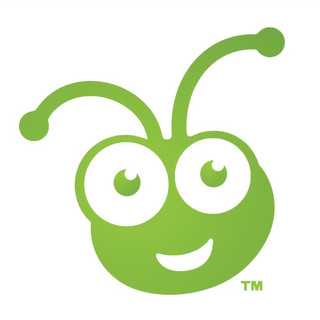
- Feb 16, 2024
- 4 min read
Welcome to our Cricut Design Space series. This is the first blog post that will help you install Cricut Design Space. First, we will know the system requirements, and then, one by one, we will install the Cricut application for each device.
But before that, let us know what Cricut Design Space is. Basically, it is a software program that allows us to create project designs using various functions. Additionally, we can access an extensive library of images, fonts, and pre-designed projects.
Cricut Design Space can be used on computers (Windows or Mac), tablets, and mobile phones (iOS or Android). Each device has a different way to download and install this application, which we will cover one by one. So, you just have to stick with the guide until the end and follow every instruction.
Cricut Design Space System Requirement
Note: Whatever device we use, stable internet and USB port or Bluetooth connectivity are required for Cricut applications. Additionally, computer systems must have a screen resolution of at least 1024 px x 768 px.
Mac | Windows | Android | iOS |
macOS 11 or later | Windows 10 or later | Android 10 or higher | iOS 15 or later |
RAM: 4GB | RAM: 4GB | No Chromebooks | iOS or iPad |
CPU 1.83 GHz | CPU Intel Dual-core |
|
|
2 GB free Disk | Free disk up to 2GB |
|
|
Download and Install Cricut Design Space [For Desktop]
The steps below are exactly what will help you download Cricut Design Space install on your (Windows or Mac) desktop or laptop computer.
For Mac Device
Step 1. Download CDS (Cricut Design Space) Software on Mac
First, connect the Mac computer to the Internet and then browse to cricut.com/setup. The Cricut page will detect the device.
Furthermore, once we agree to the Cricut Terms of Use, click the little square box next to it. Now, we will be able to select the Download button.
This time, choose the location to save the file and Click Save to start the download.
Moreover, double-click on the Cricut Design Space .dmg file
Step 2. Install Cricut Design Space
At this point, a new window will appear on the screen to begin the installation process. To do so, we just have to click on the Cricut image, drag it to the application icon, and click on the application twice.
Subsequently, we can see the application on the screen by simply clicking the Cricut Design Space icon twice.
Now, Cricut will ask to open or cancel the installation process by ticking the Blue Open button.
Finally, create a Cricut ID and sign in with Cricut credentials.
For Windows Device
Step 1. Download Cricut Design Space on the Window
First, turn on the computer, go to cricut.com/setup, tick the Cricut Terms of Use Agreement box, and click Download.
Moreover, we can see the download status on the top of the screen and wait to complete it.
Step 2. Install Cricut Design Space on Windows
Once Cricut Design Space gets downloaded, go to the file explorer and >Download section and locate the file.
Sometimes, Windows will ask us whether to trust this application or not. We need to click the Yes button once simultaneously installation progress begins.
Finally, we will sign in with a Cricut ID and password.
Download and Install Cricut Design Space [Mobile Phone]
Below, I have provided step-by-step instructions for installing the Cricut app on iOS and Android if you want to access your Cricut machine via mobile phone.
For Android Device
First of all, open the Android device and tap on the Google Play Store icon.
After that, use the search bar to search for Cricut Design Space. A white and green word “Cricut” app will appear.
Then, we will select the Install button to install the Cricut app.
As soon as the installation is complete, the app will appear on the home screen.
At the end, launch the app and sign in with the Cricut credential.
For iOS Device
Like Android devices, open the iOS device and find the App Store.
Next, we will search Cricut Design Space and select the green “Cricut”.
Then, tap the Get button and verify the download using the iTunes password.
When the download is complete, we can open the Cricut app and either start Sign in or Machine Setup.
Frequently Asked Questions
Can I use Cricut Design Space without downloading it?
No, you can’t use the Cricut application without downloading and installing it on a compatible device. However, you can access the offline feature of the Cricut application for iOS mobile and Desktop in Design Space. It does not support offline features on Android. While working online, you can choose to save the project option to save the project to the cloud.
How do I connect my Cricut to my laptop?
We can use a USB cable or Bluetooth to connect a Cricut machine to a laptop or any other device.
For USB:
First and foremost, insert one end of the USB into the laptop
After that, put the other end of the USB to the Cricut machine port.
Finally, install the Cricut application and make sure it is connected.
For Bluetooth:
Turn the Cricut machine near the laptop at a maximum distance of 10-15 feet only.
Then, from our computer, we will turn on the Bluetooth option and wait to detect the machine.
Moreover, choose the Cricut model from the available device and enter the 0000 if asked.
Can I use Cricut from my phone?
Yes, we can use Cricut Design Space on your phone (Android or iOS). But make sure the phone meets the system requirements of the Cricut app. Also, to use your Cricut machine, first install the app from Google Play Store and App Store. Then, sign in and connect it to the Cricut machine with the phone.
Final Thoughts
Cricut Design Space has a must-have software for Cricut Crafter. Many reasons account for this. The first thing we do in this software is set up the Cricut machine that we have or want to use. Cricut app offers a variety of functions for crafters like you and me to design projects. To access and lift or start Cricut crafting, it is a must to install Cricut Design Space, as mentioned above in this guide.



Comments